Installation
Based on your preferred installation method, follow one of the following two sections to install Regolith. Unlike previous versions of Regolith, PPA and ISO installs result in different configurations. The PPA install favors coexistence with the existing Ubuntu desktop, while the ISO release optimizes for less resource utilization. Specifically, the ISO install is roughly 1Gb smaller and cold start RAM usage is reduced by about 200Mb as compared to the PPA installation.
Option 1: Ubuntu Installer
- Download an ISO image of Regolith R1.4 and then use an OS installation tool such as USB Creator to write the downloaded file into a USB device. Here are Ubuntu guides for performing this action in Windows, Mac, and Ubuntu.
- Reboot the computer and select the USB flash drive to boot from.
- Install or run the live environment by providing information when prompted during the setup process. See this tutorial to learn more about the installation process.
- When prompted, reboot the computer and login to your new Regolith environment!
Option 2: PPA
- See below about PPA sources, and add your chosen PPA to your system:
$ sudo add-apt-repository ppa:regolith-linux/release
- Install the Regolith desktop package:
$ sudo apt install regolith-desktop
- (Optional) install status indicators as default in Regolith 1.3
$ sudo apt install i3xrocks-net-traffic i3xrocks-cpu-usage i3xrocks-time $ sudo apt install i3xrocks-battery # for laptops
- Reboot the computer, and when logging in select the “Regolith” session in the gear menu (⚙️):
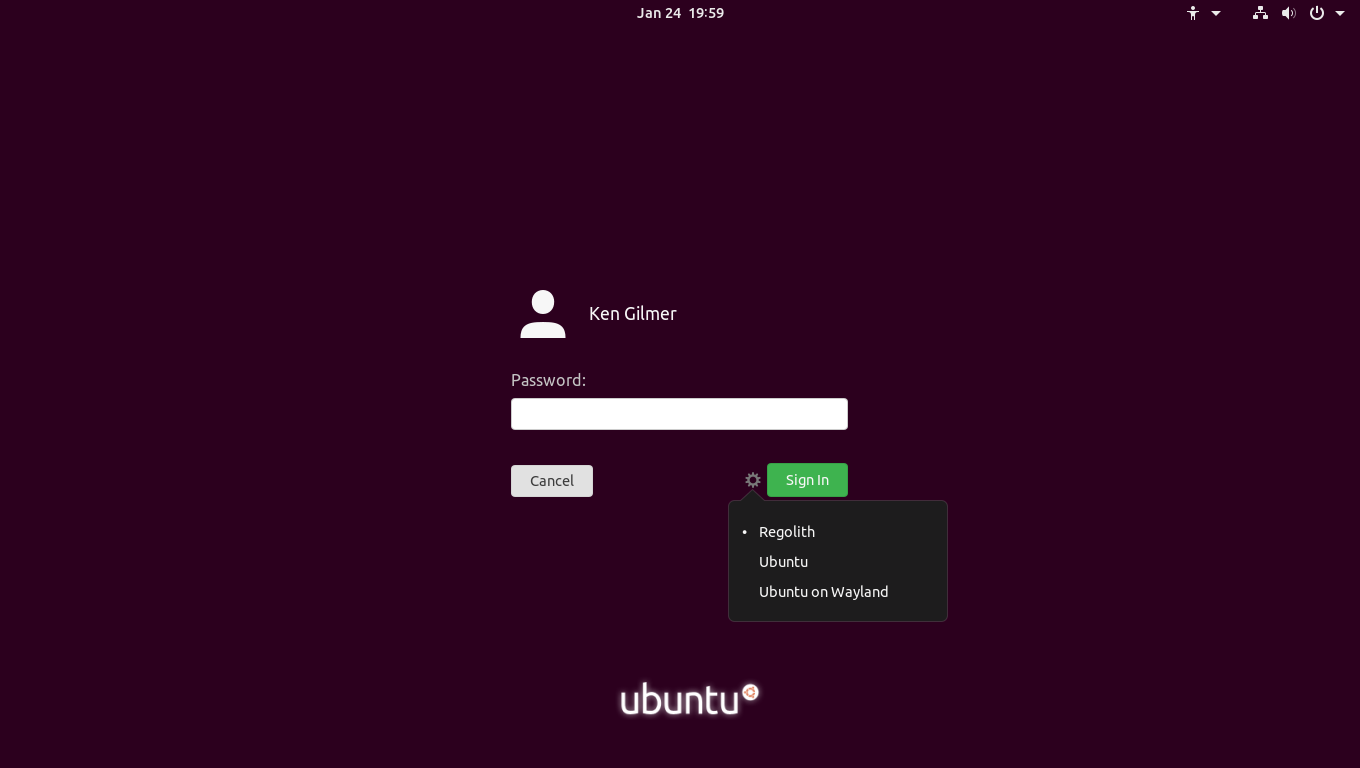
From this point, please proceed to the next section, configuration to learn about the most common changes people like to make to Regolith.
Upgrades
Regolith 1.3 -> Regolith 1.4
The PPA ppa:regolith-linux/release is currently hosting Regolith 1.4.1 version packages. To upgrade an existing system to 1.4.1, update the package manager to source Regolith packages from the release PPA:
$ apt policy | grep regolith
# Some info w/ URLs will be returned. Assuming http://ppa.launchpad.net/regolith-linux/release/ubuntu is not returned, run the following line:
$ sudo add-apt-repository ppa:regolith-linux/release
$ sudo apt update && sudo apt dist-upgrade
$ sudo apt install i3xrocks-net-traffic i3xrocks-cpu-usage i3xrocks-time #also consider i3xrocks-battery i3xrocks-memory i3xrocks-weather
After performing the update, log back in to your system. However, if you have staged your own i3 config file or Xresources root, read the below section Upgrading with Customizations.
Regolith 1.0 - 1.2 -> Regolith 1.4
To upgrade from Regolith 1.0 - 1.2, the PPA URL must be changed and then new package versions are applied by the package manager:
$ sudo add-apt-repository --remove ppa:kgilmer/regolith-stable
$ sudo add-apt-repository ppa:regolith-linux/release
$ sudo apt update && sudo apt dist-upgrade
After performing these steps, you'll need to log out and back again.
Upgrading with Customizations
When updating from a major or minor version (eg 1.2 to 1.3), it is often the case that new Xresource values and other config files have been updated. Existing Xresource and config files such as the i3 config file will need to be updated in order for the upgrade to function properly. If you've customized any Regolith config files or created a stand-alone Xresource file (~/.Xresources-regolith), these may need to be updated to take the upgraded files into account. A simple approach to doing this is to move them elsewhere, perform the upgrade, and then reintegrate any desired customizations into the new files:
$ mkdir ~/regolith-backup
$ mv ~/.Xresources-regolith ~/regolith-backup
$ mv ~/.config/regolith ~/regolith-backup
Once these steps are performed, logging back in should result in a “stock” instance of Regolith. From there, any changes desired to be reintegrated can be done by editing the new versions of the Regolith config files that exist in the /etc/regolith directory.
Edits to /etc/regolith/... files
If you've taken shortcuts and manually edited files owned by root in /etc/regolith or elsewhere, the packaging tool may not update the files, nor mention that stale files have been left. Even removing the package via apt remove ... may not result in a clean system. In this case, use the purge command to remove the package and manually delete any left over files. For example, to clean up the i3 config file:
$ sudo apt purge regolith-i3-gaps-config
$ sudo rm -Rf /etc/regolith/i3 # be sure to backup any important changes
$ sudo apt install regolith-i3-gaps-config
Troubleshooting
Blocks Missing after Upgrade
Regolith 1.4 changes the way in which blocks are installed and configured. This change is necessary to cleanly support the arm64 architecture and make it simple to swap out components like the notification subsystem. From 1.4 onward, blocks are installed by the package manager. See this HowTo on adding and configuring blocks.
Upgrading Ubuntu
Upgrading from Ubuntu 18.04, 18.10, 19.04, or 19.10 to 20.04 requires that the Regolith PPA be re-added once the Ubuntu upgrade completes.
- If the standard Ubuntu session is not installed, install it:
$ sudo apt install ubuntu-session. (If you have it already installed this should cause no harm.) - Perform the upgrade to 20.04.
- After rebooting, log into the stock Ubuntu session, not Regolith.
- Add the Regolith PPA, as the installation process removed PPAs:
$ sudo add-apt-repository ppa:regolith-linux/release - Upgrade Regolith to the latest version:
$ sudo apt upgrade && sudo apt install regolith-desktop - Reboot, and now select the Regolith session at the login screen.
NOTE: Some users have reported that regolith-desktop is automatically uninstalled during the upgrade. If this happens, simply run sudo apt install --reinstall regolith-desktop after the upgrade completes to restore the Regolith desktop session.
Reinstallation
In the case that the Regolith desktop environment becomes corrupted or otherwise unbootable, follow these steps to reset it. No user files will be removed as part of this process:
- Login to the stock Ubuntu session. If this session is not available, install it with
sudo apt install ubuntu-session. If you are unable to login, type ctrl alt F2 to access a TTY. After installingubuntu-session, you will have the option to select theUbuntusession type in the login screen. - Uninstall Regolith from within the Ubuntu session:
$ sudo apt purge regolith-*
$ sudo apt autoremove
$ rm -Rf ~/.config/regolith/flags
- Verify that no regolith packages are still installed with
apt list --installed | grep -i regolith. The command should not return any packages. If it does, manually uninstall them withsudo apt purge <package>. - Reinstall Regolith:
$ sudo apt install regolith-desktop
- Reboot the computer, and when logging in select the “Regolith” session in the gear menu. At this point you can remove or keep
ubuntu-session.
Uninstallation of regolith-desktop
Simply follow these steps to remove Regolith from your system:
- Log out of the Regolith session and into the default Ubuntu session.
- Open a terminal and run:
$ sudo apt purge regolith-desktop && sudo apt autoremove
- Now remove the PPA:
$ sudo add-apt-repository --remove ppa:regolith-linux/release
- To restore your GNOME settings, run:
$ source ~/.regolith-gnome-backup
- You can now safely delete the directory
~/.config/regolith.
PPA Sources
There are 4 sources for Regolith packages. The release PPA is recommended for most users, but another may be better for you based on your needs. Here is a description of each PPA.
| Name | PPA URI | Freshness | Stability | Description |
|---|---|---|---|---|
| Unstable | ppa:regolith-linux/unstable |
Very High | Low | The unstable PPA is recommended for project developers and anyone that's alright with troubleshooting their own system and doesn't mind some problems from time to time. |
| Stable | ppa:regolith-linux/stable |
High | Medium | The stable PPA is for those that would like the latest features, even between official releases. |
| Release | ppa:regolith-linux/release |
Low | High | The release PPA provides bug fixes as they occur and feature updates upon release. |
| r1.3 | ppa:regolith-linux/r1.3 |
Very Low | Very High | The r1.3 PPA is locked to the 1.3 release and will not be updated except for critical bug fixes. |
ARM support
Regolith packages are built for i386, amd64, and arm64 architectures. A stand-alone installer is not available for ARM-based systems such as the Rasberry Pi, however Regolith can be installed via PPA into an existing Ubuntu system. See above about installing Regolith via PPA.
Feedback
Was this page helpful?
Bonne nouvelle ! N'hésitez pas à nous dire quoi améliorer.
Mince alors ! N'hésitez pas à nous dire quoi améliorer.